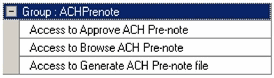
Following is a summary of the requirements, feature requests, enhancements and corrections included in the Tenmast Software 2.153.0.77 Enhancement Release with the release date of 10/3/2011.
Accounts Payable Release Notes
Consumable Inventory Release Notes
Inspections (Handheld) Release Notes
Occupancy and Rent Calculation Release Notes
Public Housing Desktop Inspections Release Notes
Section 8 Desktop Inspections Release Notes
Section 8 Tenant & Landlord Release Notes
Tenant Accounts Receivable Release Notes
Program Version: 2.0.0.2
Program Date: 8/22/2011
| 1. | Previously, you were able to post invoice accrual and checks even if the invoice total did not match invoice details or account distribution. This sometimes resulted in General Ledger being out of balance. We have increased program validation during the accrual and check processes, and this issue is now corrected. (Case 805) |
Path: Main Menu screen > Accrue
Path: Main Menu screen > Checks > Process Checks Wizard
Program Version: 1.22.11.0
Program Date: 9/12/2011
| 1. | We have added the ability to display the masked SSN for the head of household and dependents to form letters. (Case 1035) |
Path: Main Menu screen > Applicants > Browse Applicants screen > Maintain Applicants screen > Applicant tab > Generate Form Letters icon > Generate Form Letter Wizard
Path: Main Menu screen > Form Letters
| 1. | Management and status codes were not printing correctly on the Applicant Ranking Report. This has been corrected. (Case 863) |
Path: Main Menu screen > Reports > Applicant List Report screen > List Management tab
Program Version: 1.47.1.8
Program Date: 3/31/2011
| 1. | Previously, the program allowed you to add duplicate stock numbers. This has been corrected and each new consumable item will now be validated to ensure it has a distinct stock number, or no stock number at all. (Case 860) |
Path: Main Menu screen > Items > Browse Consumable Inventory Items screen > Add icon > Add Item Wizard
Note: Because of this change, you will need to manually change existing items in your system that have duplicate stock numbers. To help you in this process, items that have duplicate stock numbers will be signified by three asterisks in front of the item number; for example "***0000222". These numbers will automatically display at the top of the Browse Consumable Inventory Items screen to quickly indicate which items you need to manually change the stock numbers.
Note: If your agency uses consumable inventory handheld devices, you will also need to reprint labels for the existing items with duplicate stock numbers.
Program Version: 1.1.3.1
Program Date: 8/30/2011
| 1. | After disposing a fixed asset, the resulting entry in General Ledger was incorrect. This has been corrected and disposing a depreciable fixed asset now creates two batches in the following manner: (Case 596) |
- First batch debits depreciation expense account for to be posted depreciation.
- First batch credits account depreciation account for to be posted depreciation.
- Second batch debits account depreciation account for total depreciation.
- Second batch debits dispose account for cost less total depreciation.
- Second batch credits asset account for asset cost.
| 2. | Posting to General Ledger for dispositions and transfers was incorrect.This has been corrected in the following manner: (Case 589) |
Disposing assets creates two batches. The first batch brings depreciation up to the disposal date. The effective disposal date is calculated using averaging conventions.
- Debits depreciation expense account for to be posted depreciation
- Credits accumulated depreciation account for to be posted depreciation
The second batch disposes asset:
- Debits accumulated depreciation account for total depreciation
- Credits asset account for purchase price
- Debits gain/loss on disposition account for purchase less depreciation
Transferring assets creates two batches. The first batch brings depreciation up to the transfer date. The effective transfer date is calculated using averaging conventions.
- Debits depreciation expense account for to be posted depreciation
- Credits accumulated depreciation account for to be posted depreciation
The second batch transfers the asset (for example, AMP 1 is the transfer source and AMP is the destination).
Second batch, part 1:
- Debits AMP 1 accumulated depreciation account for total depreciation
- Credits AMP 1 asset account for purchase price
Second batch, part 2 (this second batch is only created for transfers when the source asset account is different from the destination asset account):
- Debits AMP 2 asset account for purchase price
- Credit AMP 2 accumulated depreciation account for total depreciation
| 3. | For clarification, we have changed the "Last Post Date" field to "Last Full Post Date" on Step 1 of the Post Depreciation Wizard. This is the last date when all outstanding depreciation for that asset class has been posted. For example, if you post depreciation through July, the last full post date will be July. If you then add an asset with depreciation starting in June, then June will be the last full post date. If you dispose or transfer an asset in August, then the last full post date remains July, even though one asset has depreciation for August posted. (Case 589) |
Path: Main Menu screen > Depreciation > Post Depreciation Wizard (Step 1) > Last Full Post Date column
| 4. | The Asset Number column on the Posted Depreciation Report was not wide enough and often truncated numbers. This has been corrected and the column is now widened in order to display the full asset number. (Case 1012) |
Path: Main Menu screen > Report > Fixed Asset Reports screen
| 5. | You can now view asset information with the associated transfer and disposal batches in General Ledger (GL), allowing you to see which disposed or transferred asset is handled by a particular GL batch. The GL batch should hold the following information for disposal: (Case 1023) |
- Document number should hold asset number
- Description 1 should hold 'Dispose Asset' or 'Transfer Asset'
- Description 2 should hold asset description.
- Normal depreciation may change the description, but should not be incorrect.
Note: This information is only available when viewing the Posting report in Detailed mode.
Program Version: 1.6.0.0
Program Date: 3/31/2011
| 1. | We have added the ability to display the masked SSN for the head of household and dependents to form letters in Applicant List and Occupancy and Rent Calculation. (Case 1035) |
Path: Main Menu screen > Form Letters > Process Form Letters screen > Add icon > Generate Form Letter Wizard
Program Version: 1.2.1.15
Program Date: 9/2/2011
| 1. | You can now import line item descriptions using the Import General Ledger Batch Wizard. (Case 569) |
Path: Main Menu screen > JEs > Browse Batches screen > Tools icon drop-down list > Import Batch > Import General Ledger Batch Wizard
Note: For more information on how to set up, generate, and approve prenotes, please see the General Ledger Online Help Center accessible from TenCentral.
| 2. | Previously, you could only close a period in the new fiscal year if the prior fiscal year was closed. Now you can close a period in the new fiscal year as long as period 1-12 of the previous fiscal year are closed. Period 13 & 14 may remain open for the previous fiscal year while awaiting auditor adjusting entries. (Case 1097) |
| 1. | A red box error occurred if you tried to add a new account which already existed and displayed on the Browse Accounts screen. This has been corrected. (Case 1127) |
Path: Main Menu screen > Accounts > Browse Accounts screen > Add icon
| 1. | An error sometimes occurred when syncing inspections for units with certain Section 8 housing types. This has been corrected. (Case 839) |
Program Version: 1.245.11.0
Program Date: 9/20/2011
| 1. | To fulfill TRACS requirements, assets that round to zero dollar values will print as the actual amounts on the printed HUD 50059 forms. However, they will be rounded to "0" on the MAT 10 electronic submission records. (Case 751) |
Path: Main Menu screen > Tenant > Browse Tenants screen > Tenant Detail screen > Main tab > Reports Menu icon > Tenant Reports screen
| 2. | When processing TRACS move outs, adjustments were being calculated incorrectly when the tenant moved out on the last day of the month. This has been corrected. (Case 755) |
| 3. | When processing TRACS unit transfers, the number of days a tenant lived in a unit before and after a transfer was not being calculated in the adjustments. This has been corrected. (Case 756) |
| 4. | To fulfill TRACS requirements, we have added the ability to report all "9's" as the social security number for ineligible members. We also added the ability to report ineligible members with assigned TRACS ID's. (Case 757) |
| 5. | We have updated Rural Development Form 3560-08 to the latest version from HUD (expiration date 08/11). (Case 882) |
Path: Main Menu screen > Tenant > Browse Tenants screen > Tenant Detail screen > Main tab > Reports Menu icon > Tenant Reports screen
| 1. | We have added the ability to restrict the viewing of detailed tenant information. If the "Is Restricted" checkbox is checked for a tenant, the majority of tenant information will not available for users who do not have access to the "Allow viewing of restricted tenants" security task in Master Setup. (Case 758) |
Path: Main Menu screen > Tenant > Browse Tenants screen > Tenant Detail screen > Main tab > Is Restricted checkbox
To set up the appropriate viewing rights for users, you must do so in the Master Setup program:
Path: Main Menu screen > Roles > Browse Roles screen > Maintain Roles screen > Maintain Program Tasks screen > Tenants Task Group > Allow viewing of restricted tenants
Note: For more information on how to set up user security, please see the Setting Up User Security Quick Start Guide. Or, call Tenmast Support toll free at 877-359-5492.
| 1. | We have enhanced the Re-Exam report in the following ways: (Case 235, 957) |
- You are now able to select multiple projects without having to select all projects.
- The unit number has been added as a sort option.
- The report now prints grouped by project and ordered within the project by the selected report order.
- The report can also be printed without grouping by project.
Path: Main Menu screen > Report > Reports screen > Tenant tab
| 2. | You can now view a Section 8 tenant's abatement status on the Main tab of the Tenant Detail screen in Occupancy and Rent Calculation. If the tenant is under abatement, the status message will read "Currently Abated." (Case 907) |
Path: Main Menu screen > Tenant > Browse Tenants screen > Tenant Detail screen > Main tab
| 3. | You are no longer allowed to create a unit transfer certification if a tenant has an active abatement in Section 8 Tenant & Landlord. (Case 907) |
Path: Main Menu screen > Tenant > Browse Tenants screen > Tenant Detail screen > Certifications tab > Add New Certification icon
| 4. | We have added the ability to display the masked SSN for the head of household and dependents to form letters. (Case 1035) |
Path: Main Menu screen > Tenant > Browse Tenants screen > Tenant Detail screen > Main tab > Generate Form Letters icon > Generate Form Letter Wizard
Path: Main Menu screen > Form Letters
| 5. | We have added the ability to display calendar appointment dates and times to form letters using the template group "Calendar Appointment Data." (Case 363) |
Path: Main Menu screen > Tenant > Browse Tenants screen > Tenant Detail screen > Main tab > Generate Form Letters icon > Generate Form Letter Wizard
Path: Main Menu screen > Form Letters
| 6. | We have enhanced the process of adding a batch of certifications in the following ways: (Case 923) |
- Added security to ensure the correct type of certification is created for Annual Re-Exams and Annual Re-Exam Searching certifications.
- The Batch Add Certifications Wizard now creates certifications only for those tenants who do not have open certifications pending.
- A new report has been added to the end of batch creation that shows all certifications that were created, along with tenants who have open certifications and a re-exam date within the range of the batch creation.
- An option to undo an accidental batch creation has been added along with logging when the batch was undone and who completed the undo. The undo process only removes those certifications which the batch process created and that have not been finalized.
- A batch detail report can also be printed at any time for any batch certification run that has not been undone.
Path: Main Menu screen > Certification > Browse Certifications screen > Add icon > Batch Certifications Wizard
| 7. | We have added the ability to filter out tenants who are marked as searching for a unit from the Discrepancy Report. When this option is checked, tenants who are searching for a unit will not appear on the report. (Case 790) |
Path: Main Menu screen > Reports > Reports screen > Tenant tab > Discrepancy Report > Exclude Tenants Marked as Searching for Unit checkbox
| 1. | Tenants marked as searching for a unit in Section 8 Tenant & Landlord were not being included in the Discrepancy Report. This has been corrected. (Case 1285) |
Path: Main Menu screen > Reports > Reports screen > Tenant tab > Discrepancy Report
| 2. | After finalizing a certification for tenants with the Section 8 certificate/Project Based Vouchers tenant type, the total HAP and HAP to owner amounts (fields 11r and 11s) were incorrectly showing zero amounts on the eTrans records. This has been corrected and the correct HAP amounts are now being reported. (Case 616, 812) |
Path: Main Menu screen > Tenant > Browse Tenants screen > Tenant Detail screen > eTrans tab
| 3. | When processing TRACS move-ins, incorrect adjustments were being created when sending a correction submission. This has been corrected. (Case 749) |
| 4. | When processing TRACS unit transfers, adjustments were incorrectly calculating the date of the unit transfer. This has been corrected. (Case 770) |
| 5. | We corrected calculation issues related to the incorrect project being selected for a tenant in the Rural Development Form 3560-08. Previously, if there was more than one Rural Development project when the RD Form 3560-08 was printed, the incorrect project would be selected for some tenants. This caused calculation issues on the second page that have now been corrected. (Case 829) |
Path: Main Menu screen > Tenant > Browse Tenants screen > Tenant Detail screen > Main tab > Reports Menu icon > Tenant Reports screen
| 6. | A "HUDProjectNumber cannot be null" error message appeared when trying to add projects in the Setup area of the program, preventing projects from being added and saved. You also were not able to select project types for Rural Development projects unless the data area was marked as submitting to TRACS. This has also been corrected. (Case 859) |
Path: Main Menu screen > Setup > Setup screen > Project Validation tab
Program Version: 2.0.0.1
Program Date: 8/31/2011
| 1. | We have added new tax tables for Connecticut. (Case 998) |
| 1. | Previously, if a direct deposit payroll check had multiple account distributions, each account was incorrectly being recorded in the check register. This has been corrected and now, only one entry per check is created in the Check Register. (Case 549) |
Note: The direct deposit bank report will still display each account and will not change because of this program correction.
| 2. | Negative checks now display a negative OASDI deduction. (Case 958) |
| 3. | If an employee had multiple payroll records associated with their SSN, the Payroll Summary report was confusing multiple personnel records of the same person with the same social security number. This has been corrected. (Case 1044) |
Path: Main Menu screen > Checks > Process Checks Wizard (Step 4) > Select and Mark Items to Pay screen > Print/Print Preview icon
Program Version: 1.22.0.1
Program Date: 6/17/2011
| 1. | After passing or failing an inspection, the Last Passed Inspection date was not updating in Occupancy and Rent Calculation if the Next Inspection Date was not set on the tenant's lease record in Tenant Accounts Receivable. This has been corrected. (Case 765, 845) |
Program Version: 1.25.0.3
Program Date: 6/30/2011
| 1. | After updating landlord information in the Section 8 Tenant & Landlord program, all incomplete inspections for that landlord will now automatically update. (Case 815) |
| 1. | If you set the program to automatically create HQS Inspection (transaction type 13) eTrans records using the "Auto create PIC Annual HQS Inspection (Type 13) records" policy, field 3w was being incorrectly populated on the eTrans record. This has been corrected and field 3w will now be blank in this instance. (Case 872) |
| 2. | If you set the program to automatically create HQS Inspection (transaction type 13) eTrans records using the "Auto create PIC Annual HQS Inspection (Type 13) records" policy, if a tenant had an alternate ID instead of a SSN, the alternate ID was not being used in the eTrans record. This has been corrected. (Case 951) |
| 3. | When scheduling a new inspection, owner information (from the Owner - 1099 tab in Section 8 Tenant & Landlord) was incorrectly used in the new inspection record. This has been corrected and landlord information (from the Maintain Landlords screen in Section 8 Tenant & Landlord) is now used in new inspection records. (Case 980) |
Path: Main Menu screen > Schedule > Schedule Inspections screen
Program Version: 1.265.11.0
Program Date: 9/22/2011
| 1. | We have updated Form 52672 (Supporting Data for Annual Contributions Estimates) to the latest version from HUD (expiration date of 04/30/2014). (Case 581) |
Path: Main Menu screen > Tenants > Browse Tenants screen > Maintain Tenants screen > Tenant Data tab > Print Tenant Reports icon > Tenant Reports screen
| 1. | The inspection time has been added to the Inspection Detail screen. (Case 620) |
Path: Main Menu screen > Tenants > Browse Tenants screen > Maintain Tenants screen > Tenant Data tab > View Inspection Detail icon > View Inspections screen > Inspection Time column
| 2. | The Abatement Wizard has been enhanced in the following ways: (Case 907) |
- You now have the ability to create adjustments based on when the abatement is started or ended in comparison to the current open month in Section 8 Tenant & Landlord.
- Future abatements are now only allowed to start on the first of the month following the current open month in Section 8 Tenant & Landlord.
- You can now view a tenant's abatement status on the Main tab of the Tenant Detail screen in Occupancy and Rent Calculation.
- You are no longer allowed to create a unit transfer certification if a tenant has an active abatement in Section 8 Tenant & Landlord.
Path: Main Menu screen > Tenants > Browse Tenants screen > Maintain Tenants screen > Tools menu > HAP Abatement/URP Abatement > Abatement Wizard
| 3. | A custom report has been added in order to track VMS adjustments for a VMS month date range. This report shows adjustments to the regular liability for the VMS month according to the creation date of the adjustment. (Case 930) |
Path: Main Menu screen > Reports > Section 8 Reports screen > Custom Reports tab
| 1. | The Portable Voucher Listing report was incorrectly using the Lease Issue Date instead of the Admission date when filtering out tenants. This omitted portable tenants if the Lease Issue Date was in the future. This has been corrected. (Case 314) |
Path: Main Menu screen > Reports > Section 8 Reports screen > Portability tab > Portable Voucher Listing
| 2. | Tenants marked as searching for a unit were not being included in the Discrepancy Report in Occupancy and Rent Calculation. This has been corrected. (Case 1285) |
Program Version: 1.23.0.10
Program Date: 10/3/2011
| 1. | You now have the ability to create a zero dollar pre-note of customer ACH information to submit to the bank to verify the validity of the ACH information before the live ACH file is sent. (Case 428) |
Path: Main Menu screen > Receivables > Browse Customers screen > Maintain Customer Information screen > Customer Information tab > Direct Debit Information sub-tab > Prenote needed checkbox
Note: In order to work with pre-notes in Tenant Accounts Receivable, you must first be given sufficient access rights using Master Setup. Ask your administrator to enable you with the appropriate pre-note task(s):
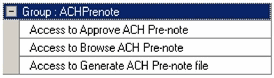
Note: For more information on how to set up, generate, and approve prenotes, please see the Tenant Accounts Receivable Online Help Center accessible from TenCentral.
| 2. | We have added a quick payment feature that allows you to quickly look up a tenant's current balance and address, take a payment, and then apply it to the appropriate accounts. A printed receipt may optionally be printed. (Case 1410) |
Note: This product is an alpha release and will only be given to selected Housing Authorities for testing. Also, in order to work with Quick Pay in Tenant Accounts Receivable, you must first be given sufficient access rights using Master Setup.
| 1. | We have added the ability to print receipts in summary format. To select the receipt format (summary or transactional) for your agency, you must do so on the Receivables Default Settings screen. (Case 595) |
Path: Main Menu screen > Setup > Receivables Setup screen > General Settings, Developments, Units tab > Settings > Receivables Default Settings screen > Default Receipt drop-down list
| 2. | We have enhanced the direct debit process for your customer payments. You can now clearly define your direct debit policies and the specific account types and transaction types to which payments should be mapped. There is also now only one wizard used in generating your direct debit file, and we have added 4 new reports associated with direct debit reporting. This process involves the following main steps: (Case 424, 480, 1177 - 1186) |
- Set up direct debit profile(s).
Path: Main Menu screen > Setup > Receivables Setup screen > Profiles and Policies > Direct Debit
- Set up direct debit for customers.
Path: Main Menu screen > Receivables > Browse Customers screen > Maintain Customer Information screen > Customer Information tab > Direct Debit Information sub-tab > Direct Debit checkbox
- Generate monthly transactions.
Path: Main Menu screen > Periodic > Periodic Processing screen > Monthly Processing tab > Generate Monthly Transactions
- Gather recurring payments.
Path: Main Menu screen > Periodic > Periodic Processing screen > Monthly Processing tab > Gather Recurring Payments
- Generate the direct debit (ACH) file.
Path: Main Menu screen > Periodic > Periodic Processing screen > Monthly Processing tab > Generate Direct Debit (ACH)
- Print direct debit reports.
Path: Main Menu screen > Report > Receivable Reports screen > Listing tab > Directory Listing/Customer Exemptions/Direct Debit Customer Listing reports
Path: Main Menu screen > Report > Receivable Reports screen > Payments/Deposits tab > Direct Debit Bank report
Note: As a result of this enhancement, recurring payments cannot be used for customers who are set up for direct debit. When the update is complete, any recurring payment records will be removed for all direct debit customers.
Note: For more information on the tasks involved in the direct debit process, please see the Tenant Accounts Receivable Online Help Center accessible from TenCentral.
| 1. | When balancing a cash drawer with a zero balance, the drawer was being automatically deposited. However, this caused problems if there were voided payments attached to the drawer. This has been corrected and the program will only balance and auto-deposit a cash drawer if it is completely empty. (Case 912) |
Path: Main Menu screen > Periodic > Periodic Processing screen > Daily Processing tab > Balance Cash Drawer > Balance Cash Drawer Wizard
Program Version: 2.0.1.2
Program Date: 9/22/2011
| 1. | You can now change user passwords in TenCentral, outside of Master Setup. In order to change the password, you must log out of all programs except TenCentral. (Case 796) |
Path: TenCentral Panel > File menu > Password > Change Password window
| 1. | We have enhanced Quick Load so that you can now batch process previously scanned images. We have also added search screens to help you more accurately select data to be associated with the stored images. (Case 1149) |
Note: This product is an alpha release and will only be given to selected Housing Authorities for testing.
Copyright © Tenmast Software 2019
An MRI Software Company